MyPortal - turn substitute for option on and off
Use this procedure to turn the “Substitute For” option on or off. This option is only applicable if you have been assigned as an Unplanned Substitute for another Supervisor/Manager within your organizational hierarchy structure.
If you have been assigned as an Unplanned Substitute and you have Substitute For turned on, you will receive the leave and/or MWE requests of the employees of the Supervisor/Manager who has assigned you as their Unplanned Substitute in your My Inbox. You can approve or reject the requests on behalf of your colleague.
If you have Substitute For turned off, you are still the Unplanned Substitute, but you will not receive requests of the employees of the Supervisor/Manager who assigned you as their Unplanned Substitute in your My Inbox.
Step 1
Click the My Inbox tile from your home page or My Inbox tab.

The number displayed on the My Inbox tile indicates the number of items that require action.
Step 2
Click on your profile icon while you are in My Inbox and select Substitute For in the dropdown.
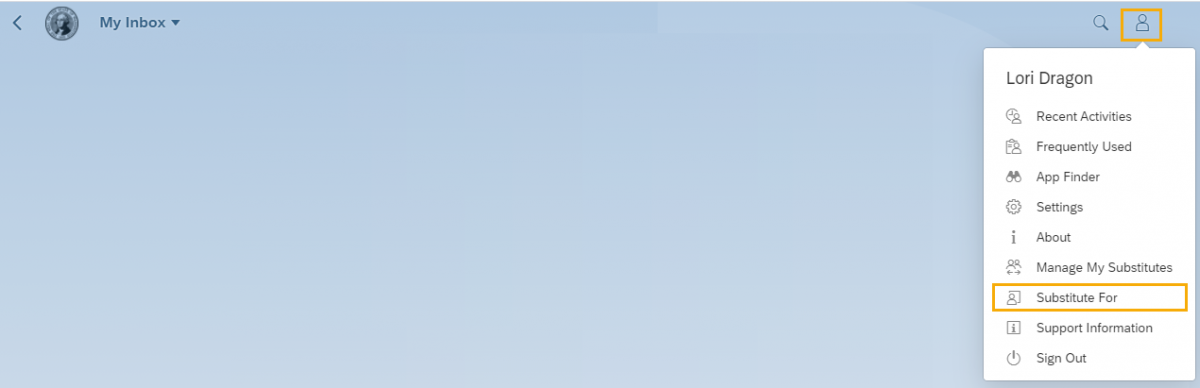
Step 3
To turn the Substitute For option on, click the toggle to the right of the person who has designated you as their Unplanned Substitute. The inside of the toggle will darken and a message will display “You are now receiving all the tasks of [Supervisor/Manager Name].”

Once the Substitute For option is turned on, the Substitute and the original Supervisor/Manager will receive the leave and/or MWE requests of the original Supervisor/Manager in their My Inbox. If you do not see the requests, select the refresh button.
Only the original Supervisor/Manager will receive email notifications if there are requests waiting to process.
The Unplanned Substitute will see a notification that the request in their My Inbox is On behalf Of another Supervisor/Manager.
For agencies using MyPortal for leave requests: an employee can use the Request Overview section in the My Leave Requests tile to display the name of who approved/rejected their request.
Step 4
To turn the Substitute For option off, click the toggle to the right of the person who has designated you as their Unplanned Substitute. The inside of the toggle will lighten and a message will display “You are not receiving the task of [Supervisor/Manager Name].”
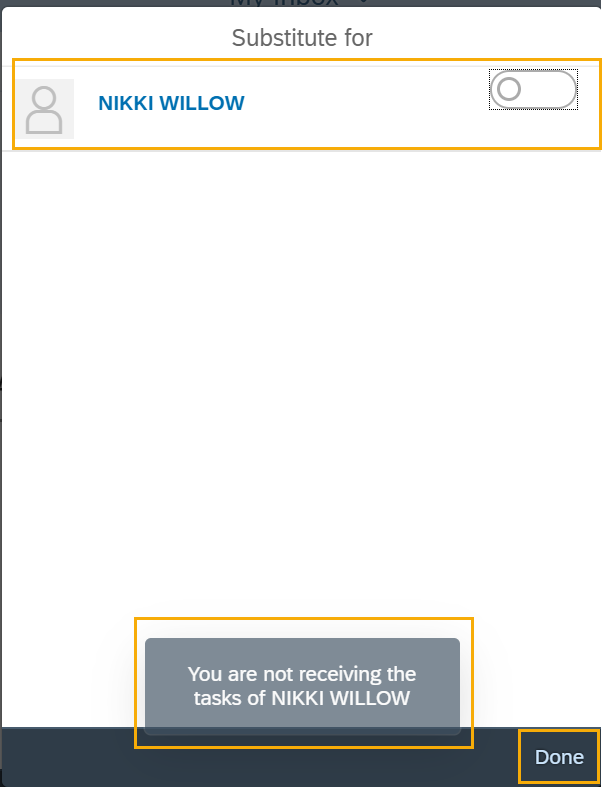
After turning the Unplanned Substitutions on or off, you may need to refresh your My Inbox.
If you receive a system error message, select ok and then back out of your My Inbox and return to your My Inbox to approve requests if needed.



