MyPortal - log on (first time)
Use this procedure if you are logging on to MyPortal for the first time. This procedure can be used by single sign on or non single sign on users.
Step 1
To log on to MyPortal:
- MyPortal.wa.gov (most common) – Use this link for single sign on if your agency is part of the State Enterprise Active Directory (EAD) or Active Directory Federated Services (ADFS).
- MyPortalExt.wa.gov – Use this link if your agency does not have single sign on since it is not part of the EAD or ADFS.
Step 2
Single sign on users only: Select Active Directory or your organization’s ADFS account for your initial logon. Subsequent logons will not require this step and you will automatically be logged on to the MyPortal Home Page.
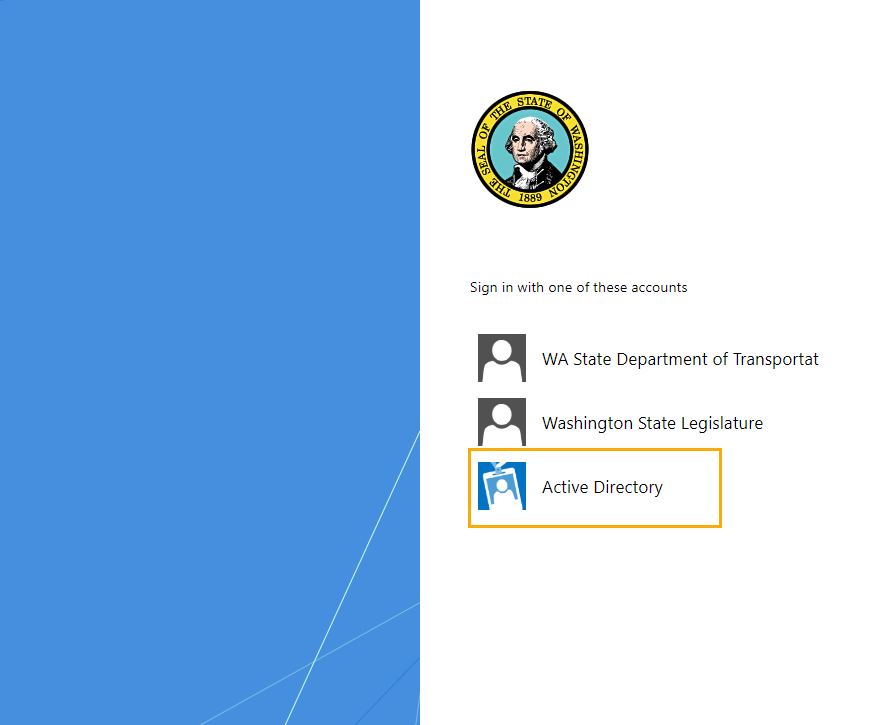
You will be directed to the MyPortal Home Page.
If Active Directory does not appear, you may have to clear your browser cache.
You only have to select Active Directory or your organization’s ADFS account the first time you log on.
If you clear your browser cache or cookies, you will need to select Active Directory or your organization’s ADFS account to re-activate your single sign on credentials.
If you are already "active" in Active Directory or your agency’s ADFS account, you may not get the Active Directory screen.
You can bookmark the MyPortal URL and rename the application name to MyPortal or your desired title.
If you are a single sign on agency that is part of the EAD or ADFS but accessing MyPortal outside the State Government Network, you will be required to enter your agency’s log on credentials (such as your work email and network password).
step 3
Non single sign on users only: You will need to request a temporary password prior to logging on. Follow the instructions in the MyPortal - Forgot Password user procedure when logging on for the first time.



